Background Context Menu
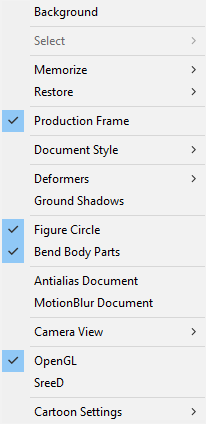
Background Context Menu.
- Select: Expand the Select menu to select the light or another item from the submenu. A check mark appears beside the name of the light when it is set as the current selection.
- Memorize: Equivalent to using the Edit > Memorize command. For more information, see Memorize.
- Restore: Equivalent to using the Edit > Restore command. For more information, see Restore.
- Production Frame: Equivalent to using the Display > Production Frame command. See Production_Frame.
- Document Style: Equivalent to using the Display > Document Style command. Allows you to choose the display style for the entire document. See The Display Controls and Menu for more information about the display styles available in Poser.
- Deformers: Equivalent to using the Display > Deformers command. Allows you to show and hide the deformers in the scene. See Using Deformers.
- Ground Shadows: Equivalent to using the Display > Shadows command. Turns the ground shadow on and off. See Shadows.
- Figure Circle: Equivalent to using the Display > Figure Circle command. Toggles the display of the figure circle around the figure. See Full Figures Context Menu for more information.
- Bend Body Parts: Equivalent to using the Display > Bend Body Parts command. Toggles bending on and off in a figure. See Bend Body Parts.
- Antialias Document: Equivalent to using the Render > Antialias Document command. Smooths rough edges in the rendered image. See Antialias Document.
- Motion Blur Document: Equivalent to using the Render > Motion Blur Document command. Adds a motion blur effect to the render. See Motion Blur Document.
- Camera View: Equivalent to using the Display > Camera View command. Select the desired camera view from the context menu.
- OpenGL: Equivalent to using the Display > Preview Drawing > OpenGL Hardware command. See OpenGL Hardware Acceleration.
- SreeD: Equivalent to using the Display > Preview Drawing > SreeD Software command. See OpenGL Hardware Acceleration.
- Cartoon Settings: Equivalent to using the Display > Cartoon Settings command. Select the desired cartoon display mode from the context menu. See Cartoon Settings.