Document Window Size
The Document is dockable and floatable. When the Document is in its floating state, you can resize it by clicking and dragging the bottom right corner of the Document to your desired size.
You can also set the document window size in the Preview Dimensions dialog, which can be opened in the following ways:
- Choose Window > Document Window Size, which opens the Preview Dimensions dialog.
- Choose Preview Dimensions from the Document Window .
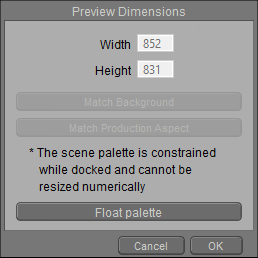
Setting Document Window size.
After you click the Float Palette button, you can:
- Enter your desired scene preview window height and width (in pixels) in the appropriate fields and click OK to resize the Document.
- Click the Match Background button to match the Document to the dimensions of an imported background image or movie.
- Click the Match Production Aspect button to set the scene preview window size to the currently selected Production Frame aspect. This button is only active when the Production Frame feature is enabled (see Production_Frame).
- Clearing a checkbox disables the specified option.
To redock the document window, click the palette options menu triangle in the upper-right corner of the floating window, and choose Docked