Root Material (PoserSurface) Node
The PoserSurface node contains all of the attributes required to create a complete shader for almost every material group in your scene (figures, props, hair).
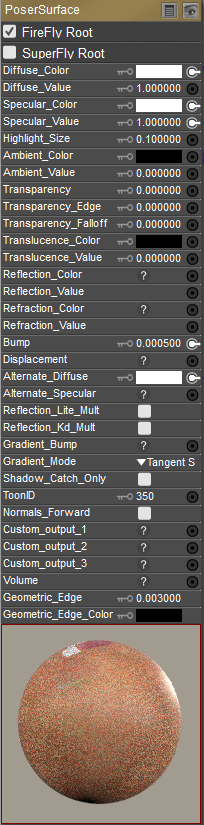
Poser Surface Node.
- Firefly Root: Choose this option if you want the output of this root node to be sent to the FireFly Renderer.
- Superfly Root: Choose this option if you want the output of this root node to be sent to the SuperFly Renderer.
- Diffuse Color: The Diffuse_Color attribute is the surface color that is multiplied through any light striking the object.
- Diffuse Value: The Diffuse_Value attribute defines the strength of the diffuse color, where 1=100%.
- Specular Color: The Specular_Color attribute defines the color of the object’s highlight.
- Specular Value: The Specular_Value attribute defines the strength of the specular color, where 1=100%.
- Highlight Size: The Highlight_Size attribute defines the quantity of micro-facets on the object surface. Micro-facets are tiny imperfections that are invisible to the human eye, yet effect the way light is reflected off the surface. Very smooth surfaces (such as glass) have very few imperfections and produce a very sharp specular highlight. Surfaces such as paper have extremely high numbers of imperfections in their surface and thus produce subtler specular highlights.
- Ambient Color: The Ambient_Color attribute defines the color that a surface has when it receives no light. This can be used to simulate overall ambient light or to create self-illuminating surfaces. Note that the ambient color of a surface will also bounce off other surfaces when rendering with indirect light enabled.
- Ambient Value: The Ambient_Value attribute defines the strength of the ambient color, where 1=100%.
- Transparency: The Transparency attribute defines the object’s opacity, where 1=fully transparent.
- Transparency Edge: The Transparency_Edge attribute defines the object’s transparency at its edges. For example, a glass appears opaque at its edges.
- Transparency Falloff: The Transparency_Falloff attribute defines how the transparency changes as it moves towards the object edge. Smaller values create a sharper edge and vice versa.
- Translucence Color: The Translucence_Color attribute is the color of light passing through the object.
- Translucence Value: The Translucence_Value attribute defines the strength of the translucent color, where 1=100%.
- Reflection Color: The Reflection_Color attribute allows you to specify a reflective color. This is a good input for connecting other nodes to control reflections.
- Reflection Value: The Reflection_Value attribute defines the strength of the reflective color, where 1=100%.
- Refraction Color: The Refraction_Color attribute defines the color of light refracted by the current object.
- Refraction Value: The Refraction_Value attribute defines the strength of the refraction color, where 1=100%.
- Bump: The Bump attribute defines the amount of bump in the material.
- Displacement: The Displacement attribute defines the amount of displacement in the material.
- Alternate Diffuse: The AlternateDiffuse attribute provides an alternate input for diffuse lighting. Use this channel for strand-based hair and anytime you wish to use custom diffuse lighting.
- Alternate Specular: The AlternateSpecular attribute provides an alternate input for specular lighting. Use this channel for strand-based hair and anytime you wish to use custom specular lighting.
- Reflection Lite Mult: Checking the ReflectionLiteMult checkbox multiplies the total color through the amount of diffuse lighting hitting each point on the surface. This automatically darkens reflections in areas not seen by lights. On by default.
- Reflection Kd Mult: Checking the ReflectionKdMult checkbox automatically tints the reflection color by the surface’s diffuse color value. Off by default.
In SuperFly, Reflection Lite Mult or Reflection Kd Mult will disable any lighting nodes plugged into the Reflection channel.
- Gradient Bump: Previous versions of Poser used a proprietary file format for bump maps (*.BUM). If you want to use these older file types in Poser, connect an image map node to the Gradient_Bump attribute and load your desired *.BUM file into that node (see Image Map (Image_Map) for information on loading images). You cannot use *.BUM files with the FireFly renderer. The Gradient Mode option also allows you to select one of two types of normal maps.
- Gradient Mode:
- Gradient Bump: Choose this option to use with a grayscale bump map image.
- Tangent Space Normal Map: Tangent space normal maps have a mostly blue appearance. The normals in a tangent space map are always considered “up” even if it is not true in world space.
- Object Space Normal Map: Object space normal maps are rainbow-colored in appearance. The normals are pointing in their actual directions.
- ShadowCatchOnly : Checking the ShadowCatchOnly checkbox allows transparent surfaces to catch shadows, as opposed to letting the shadows appear on the opaque surface behind them. In other words, this option will treat transparent surfaces as opaque, only in terms of their interaction with shadows. A prime use of this feature would be if you wish to render only a figure and its shadow; you could set up the floor as a transparent surface by using the ShadowCatchOnly feature to show your figure’s shadow on the transparent floor, and render (without the background). The floor will be invisible except for the shadow laying on it, so the only things in your rendered scene will be the figure and its shadow.
- ToonID: By default, selecting the Toon Outline option causes an outline to appear around each separate material on the figure or object. Depending on how the figure is setup, this may lead to too many outlines. In such a case, you can adjust the Toon ID assignment on the root node of the material, to reduce the number of outlines drawn. Assigning the same ID to multiple materials means that the render engine will not draw separating outlines between those materials.
Toon outlines are not supported in SuperFly.
- Normals_Forward: Checking the Normals_Forward checkbox will flip the surface normal to point towards the camera (or towards the ray in case of raytracing). Light for indirect lighting (IDL) is also cast in the direction of the normals. Use this option to avoid shading artifacts on double-sided polygons.
The Shadow Catch Only option only works in FireFly. It will not work in the SuperFly renderer.
- Custom Outputs: Use the Custom_Output_1, Custom_Output_2 and Custom_Output_3 connectors to define material properties that you want to output to Photoshop layers. If there is no connection to these inputs in the Poser Surface node, the output to a layered PSD file will be Diffuse only, Specular only, and Shadow only, respectively for Custom Output 1, 2, and 3. For more information, see Rendering Layered PSD Files.
- Volume: Input from the Volume node, discussed in Volume.
- Geometric Edge: Allows you to set the width of a geometric edge line for the current material.
- Geometric Edge Color: Allows you to set the color of a geometric edge line for the current material.