Kitty2 Textures-Principled
The material zones included in the "Kitty2" maps are as follows.
- Metallic Materials:
- Logo: Polished Chrome
- Metal: Polished Chrome
- Trim: Scratchy Copper
- Fabric Materials:
- Soft1: Carpet Velvet
- Soft2: Carpet Velvet
Adding the Cycles Root and Principled BSDF Nodes
To add the Cycles, Principled BSDF, and NormalMap nodes to the Kitty2 Textures, follow these steps:
- Choose one of the BodyColor materials you worked on in Kitty1 Textures-Principled.
- Shift-click to select the CyclesSurface, PrincipledBsdf, and NormalMap nodes. Then right-click over one of the selected nodes and choose Copy.
- Select the Logo material in the material room.
- Collapse the physical surface node so that it's minimized as much as possible. This will give you room to add the Cycles Surface and Principled BSDF nodes.
- Right-click in empty space and choose Paste. The three nodes should be added to the nodes that are already there.
- Also paste the same three nodes into the Soft1 material.
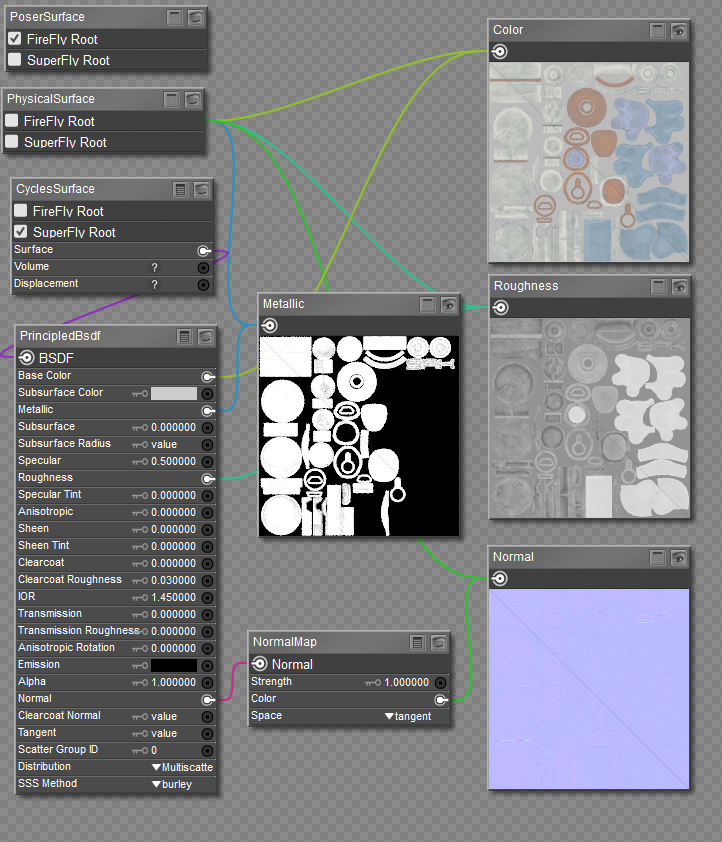
Paste the Cycles Surface, Principled BSDF, and Normal Map nodes.
Connecting the Fabric Materials
Connect the nodes in the Soft1 material together as follows:
- Connect the output of the Color map to the Base Color input of the PrincipledBsdf node.
- Connect the output of the Roughness map to the Roughness input on the PrincipledBsdf node.
- Connect the Normal image map output to the Color input of the NormalMap node.
- Right-click in an empty space in the Edit workspace, and choose Select All to select all the nodes. Then right-click and choose Copy to copy them to your clipboard.
- Replace the Soft2 materials with the updated materials in your clipboard. (Select All, then Replace).
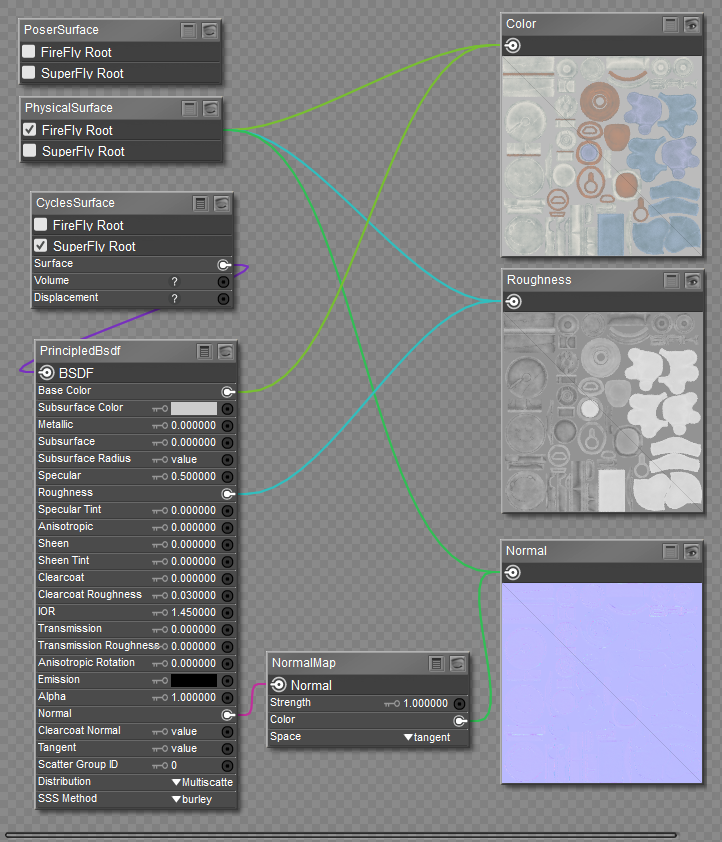
Kitty2 non-metallic materials connected to Cycles/Principled BSDF node.
Connecting the Metallic Materials
Connect the nodes in the Logo material together as follows:
- Connect the output of the Color map to the Base Color input of the PrincipledBsdf node.
- Connect the output of the Roughness map to the Roughness input on the PrincipledBsdf node.
- Connect the Normal image map output to the Color input of the NormalMap node.
- Connect the Metallic image map output to the Metallic input of the PrincipledBsdf node.
- Right-click in an empty space in the Edit workspace, and choose Select All to select all the nodes. Then right-click and choose Copy to copy them to your clipboard.
- Replace the Metal and Trim materials with the updated materials in your clipboard. (Select All, then Replace).
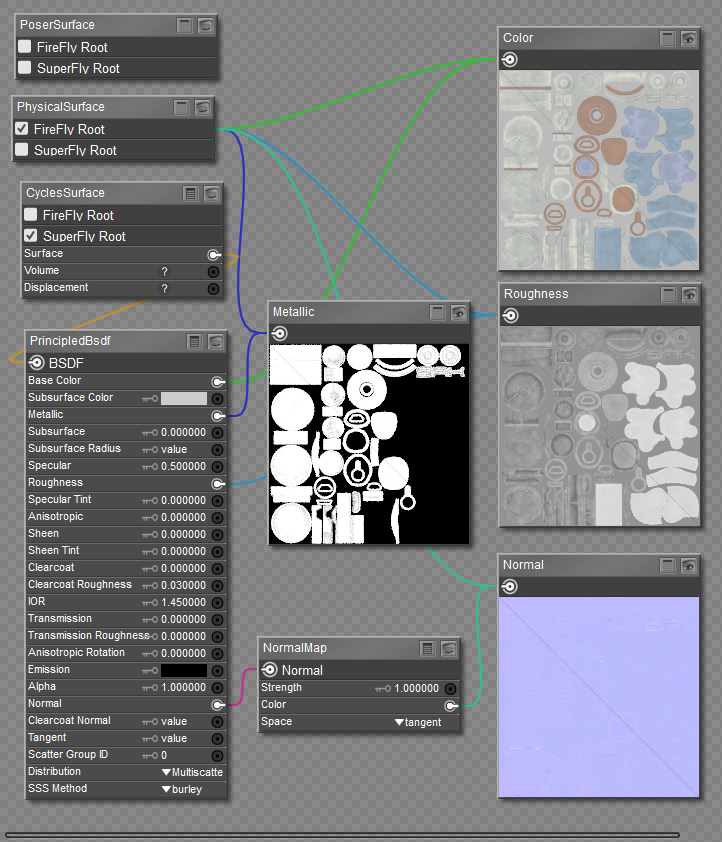
Kitty2 metallic materials connected to Cycles/Principled BSDF node.
Continue to Kitty3 Textures-Principled.